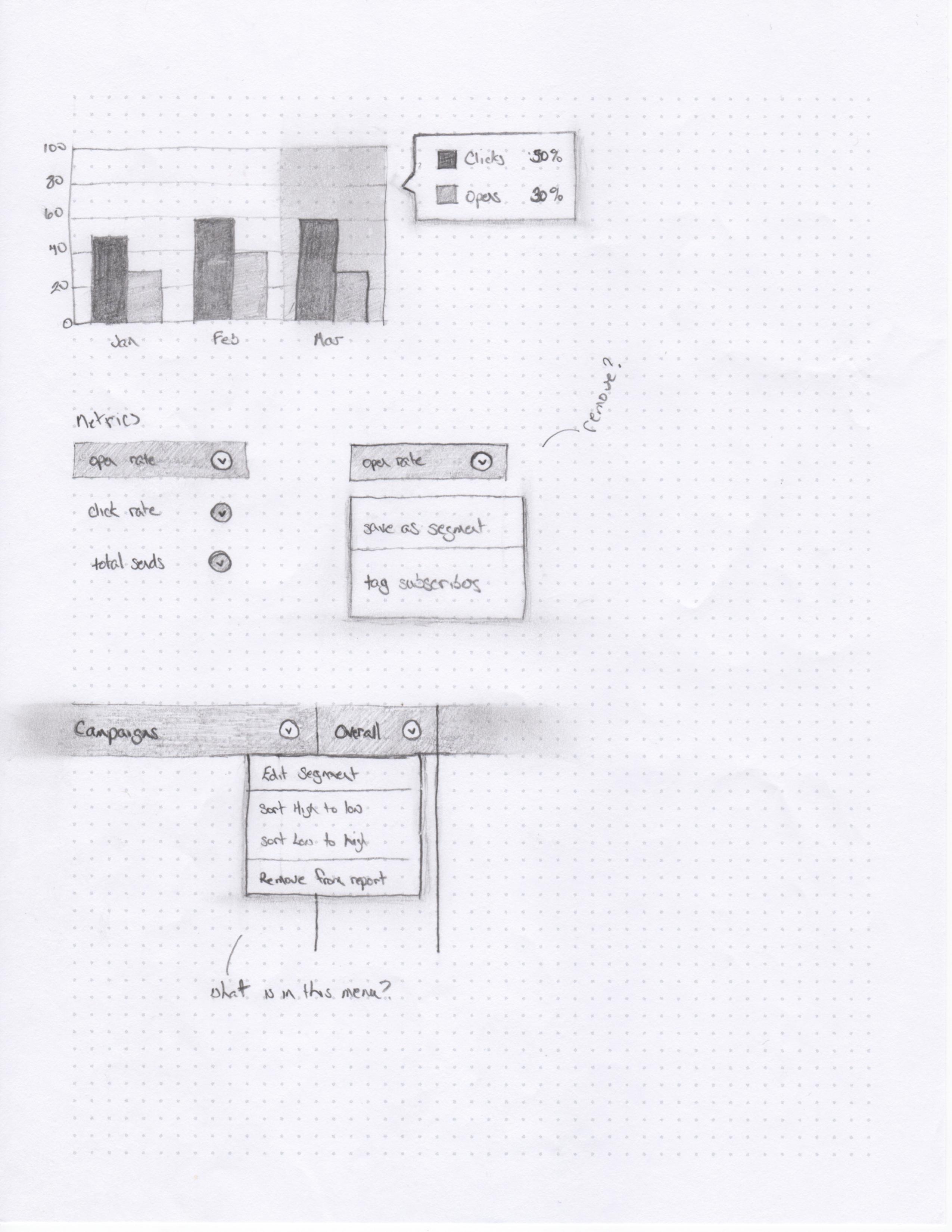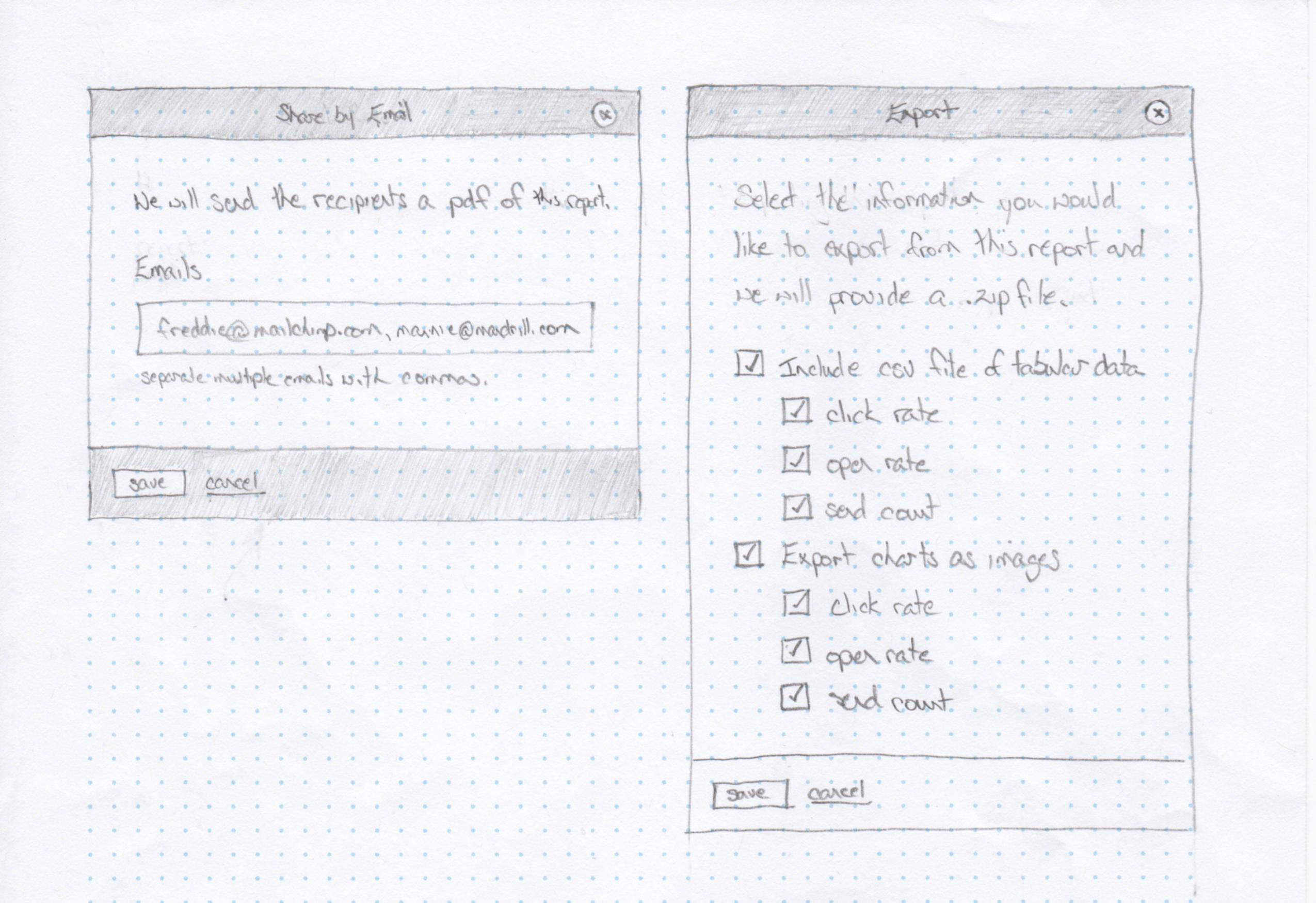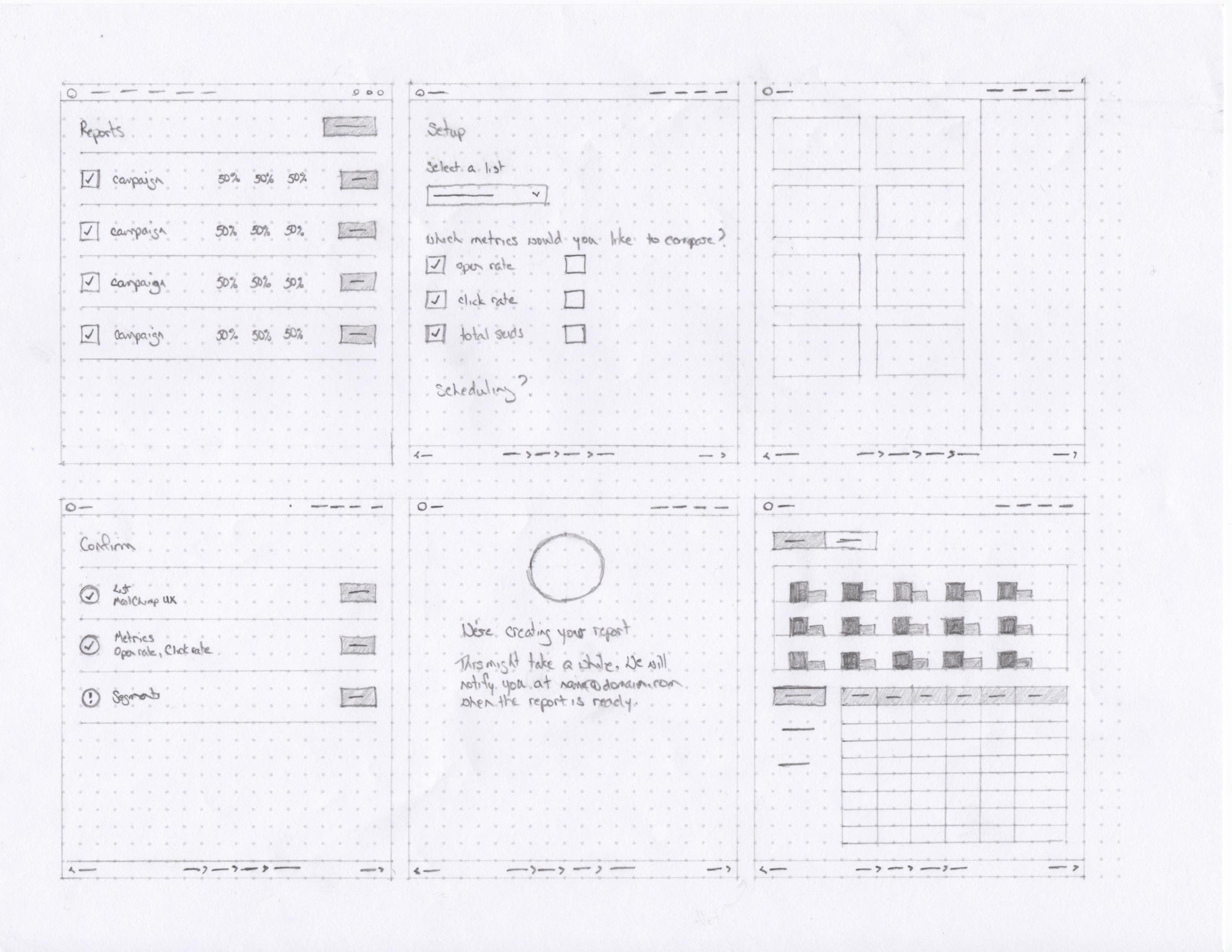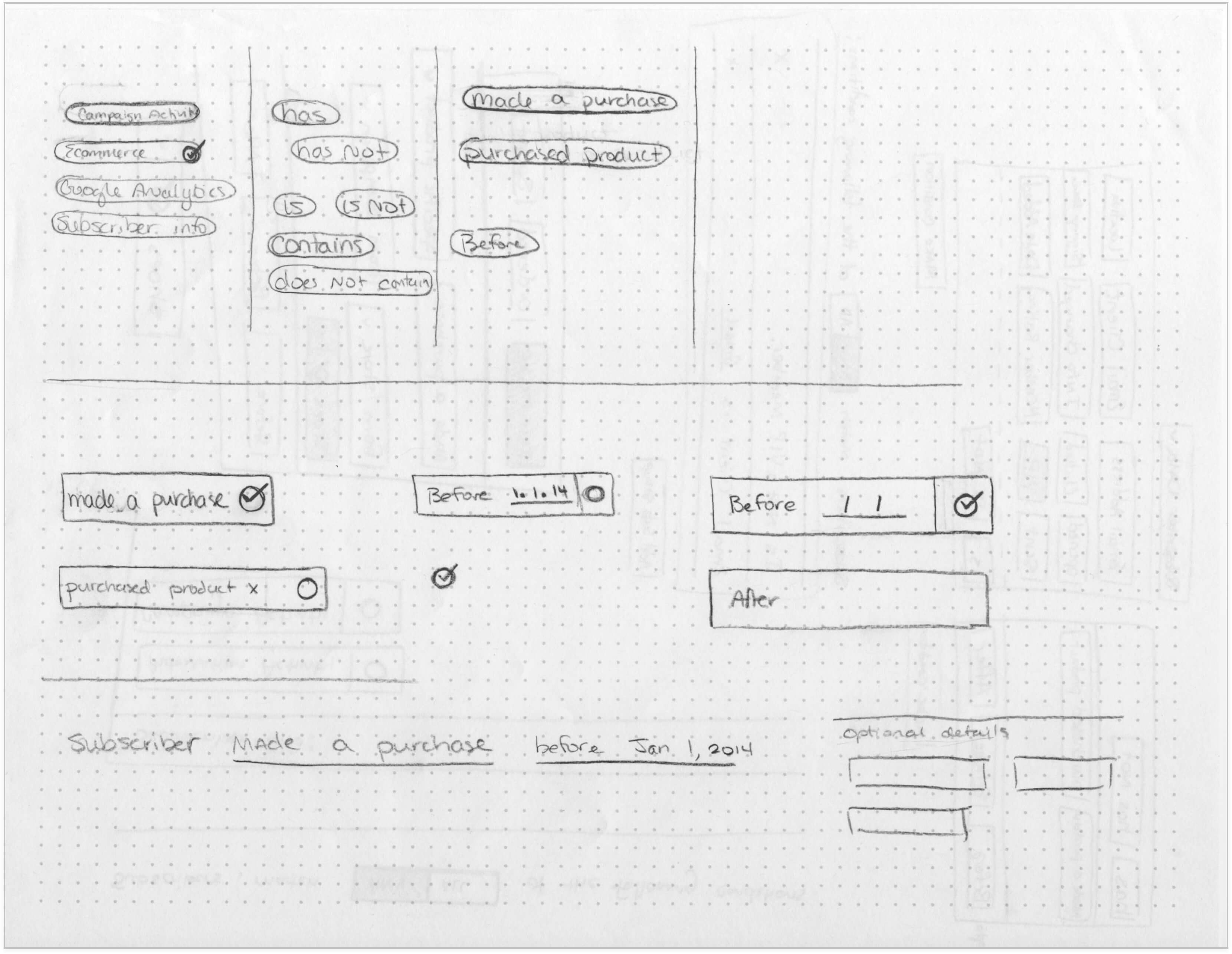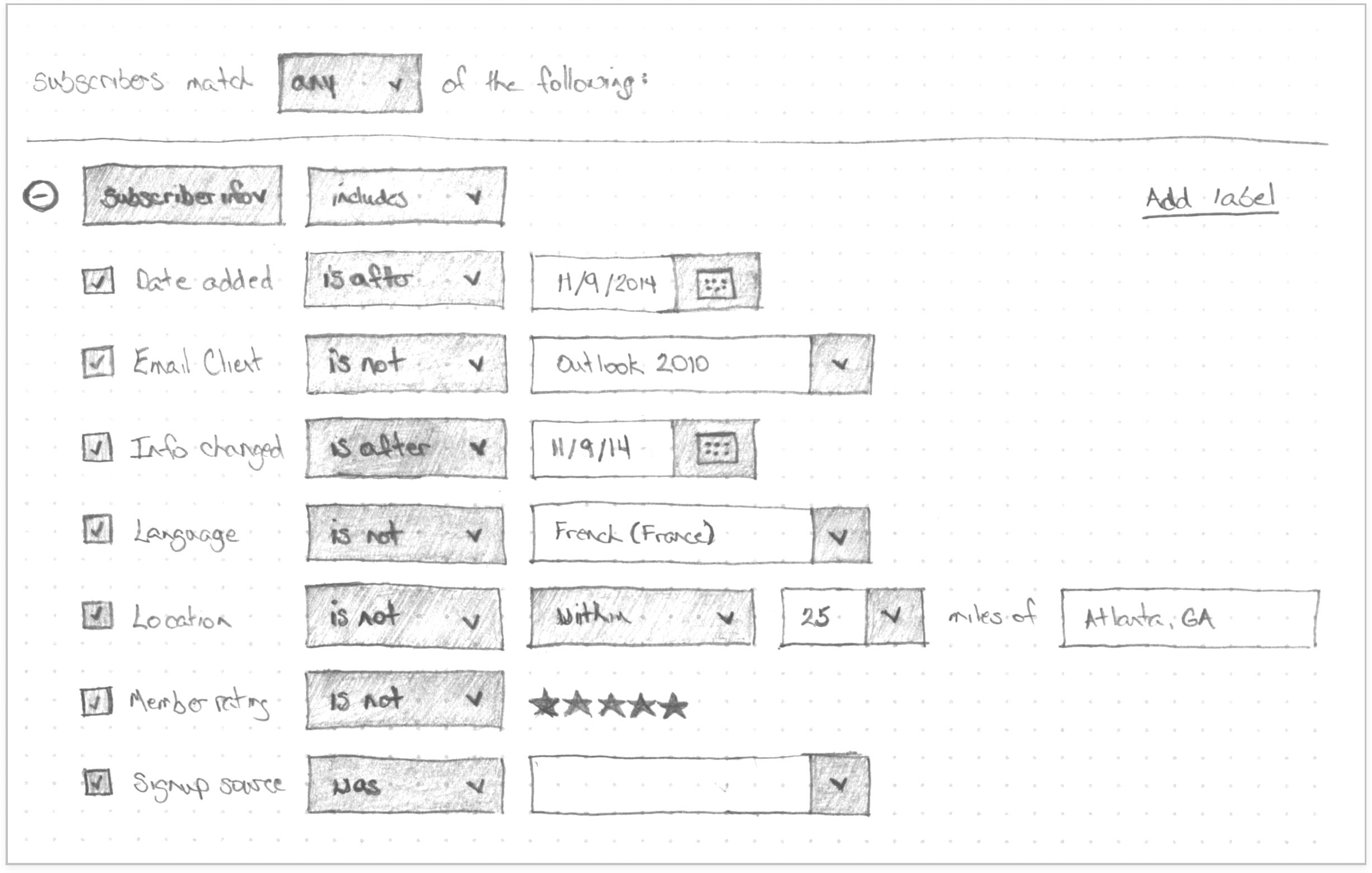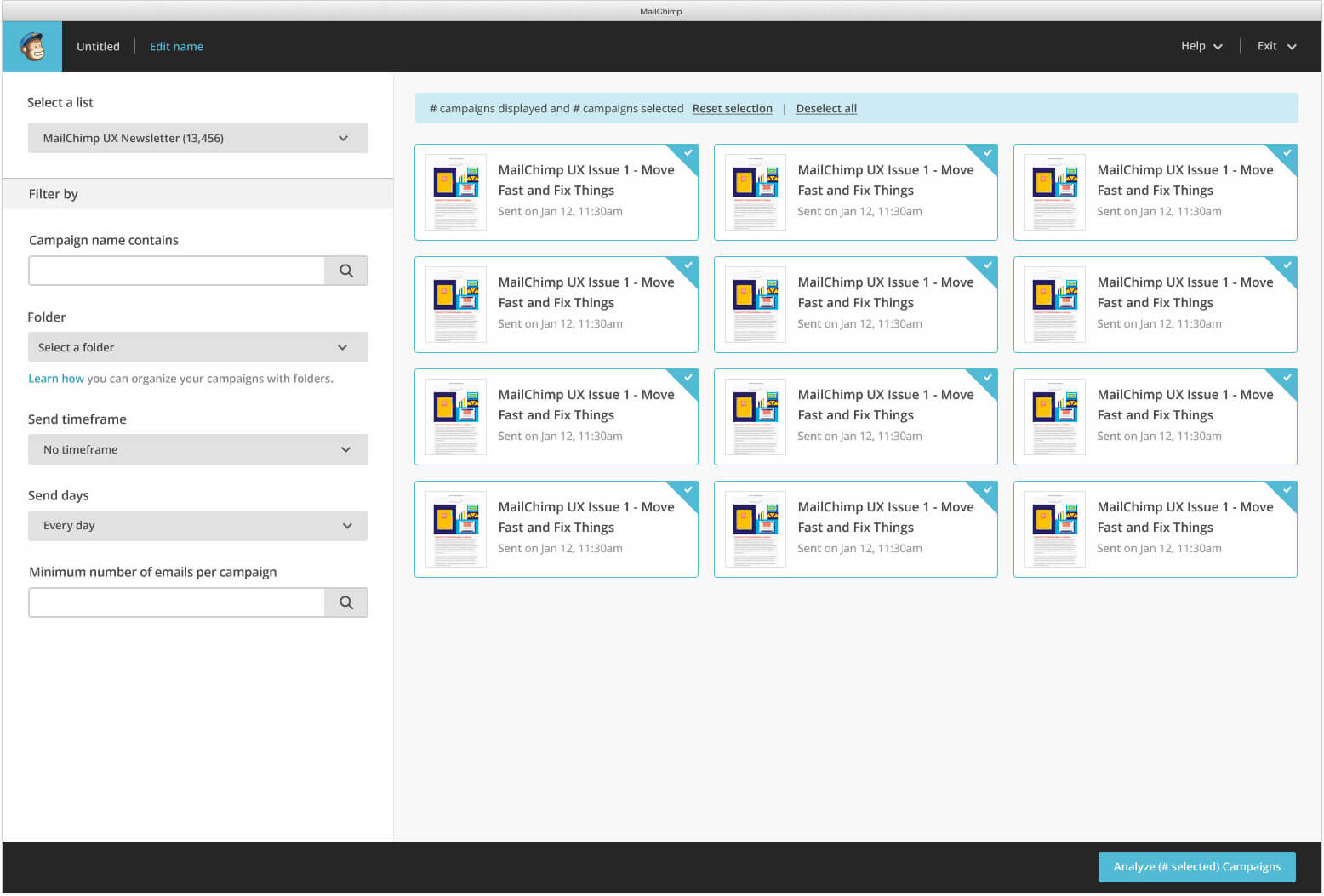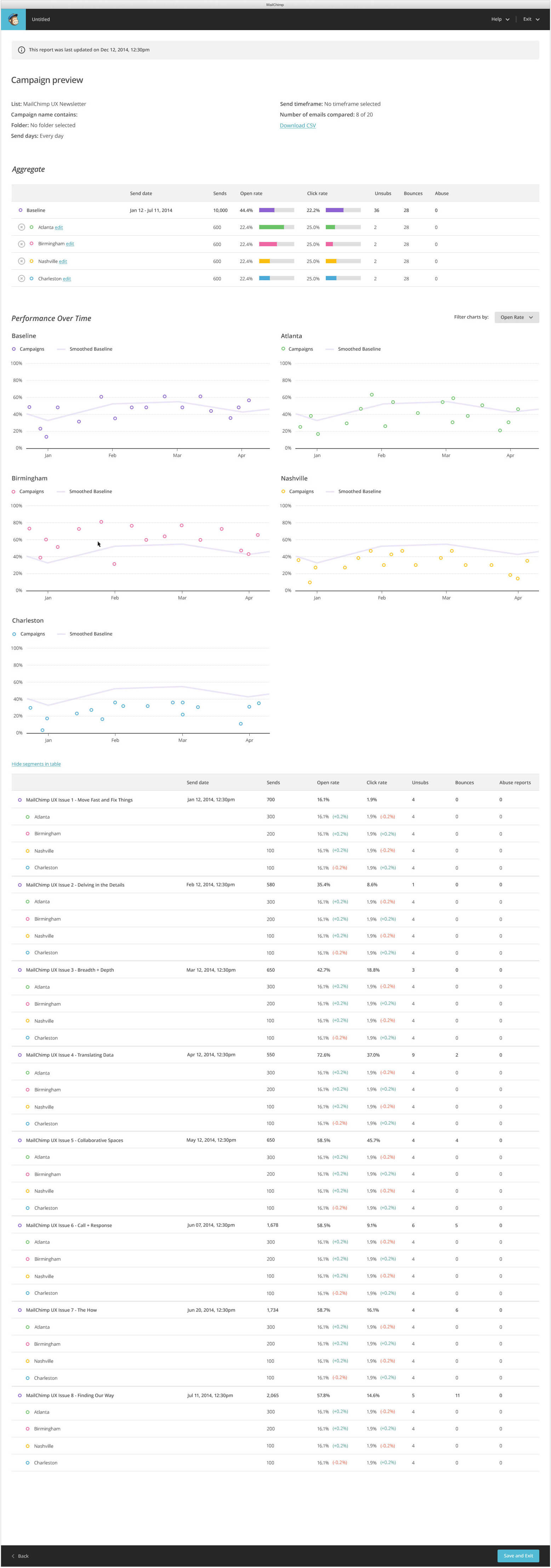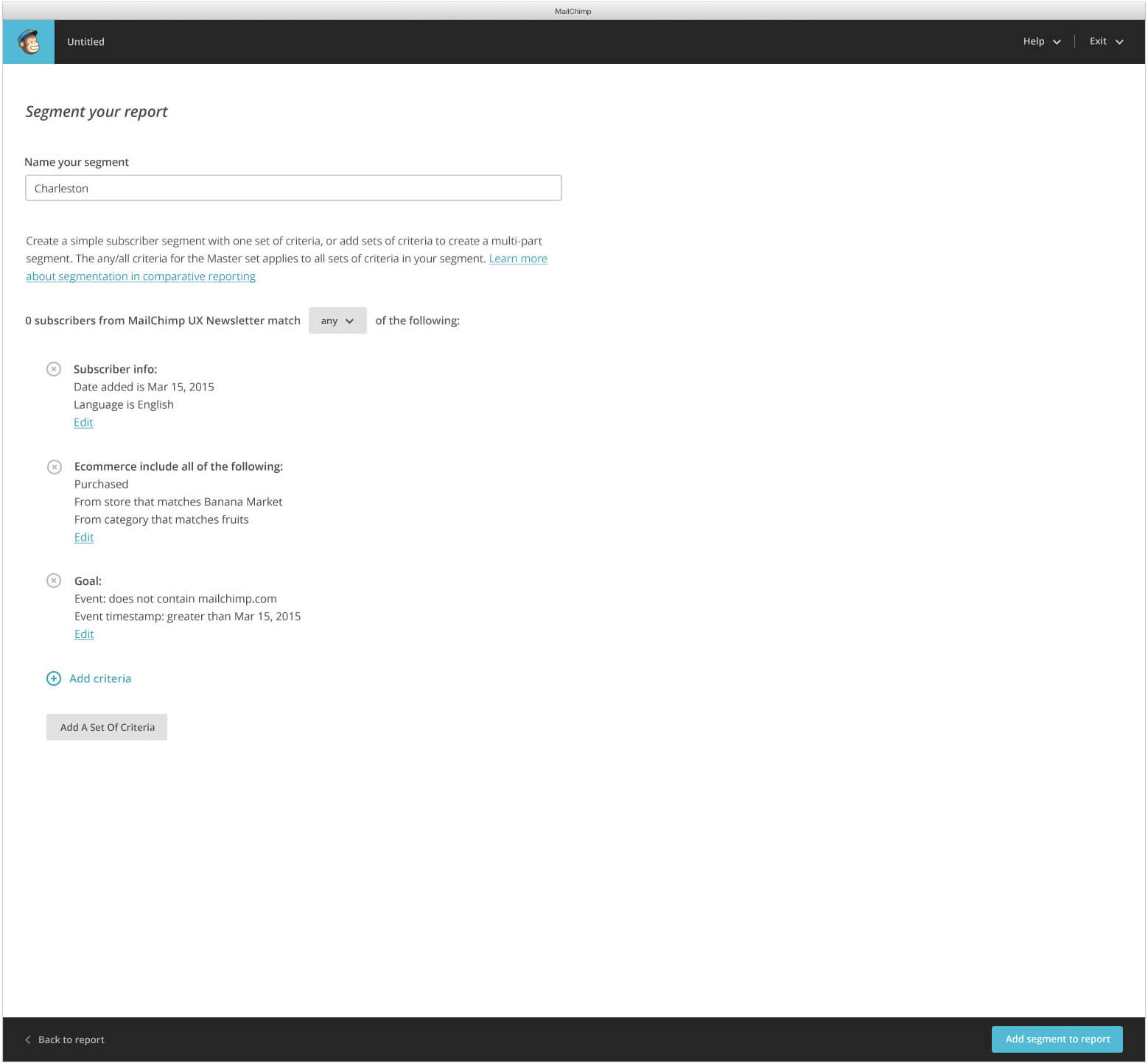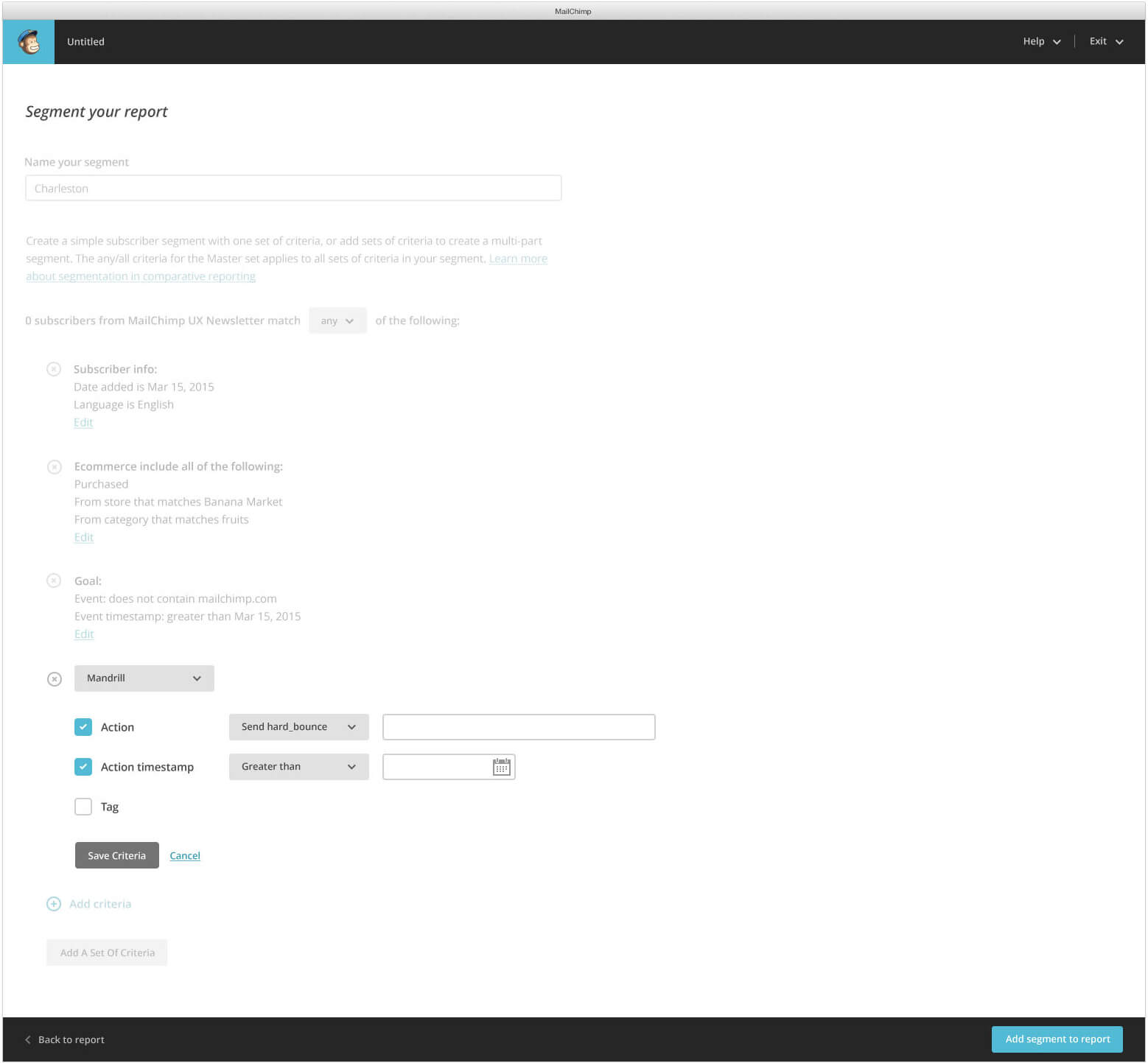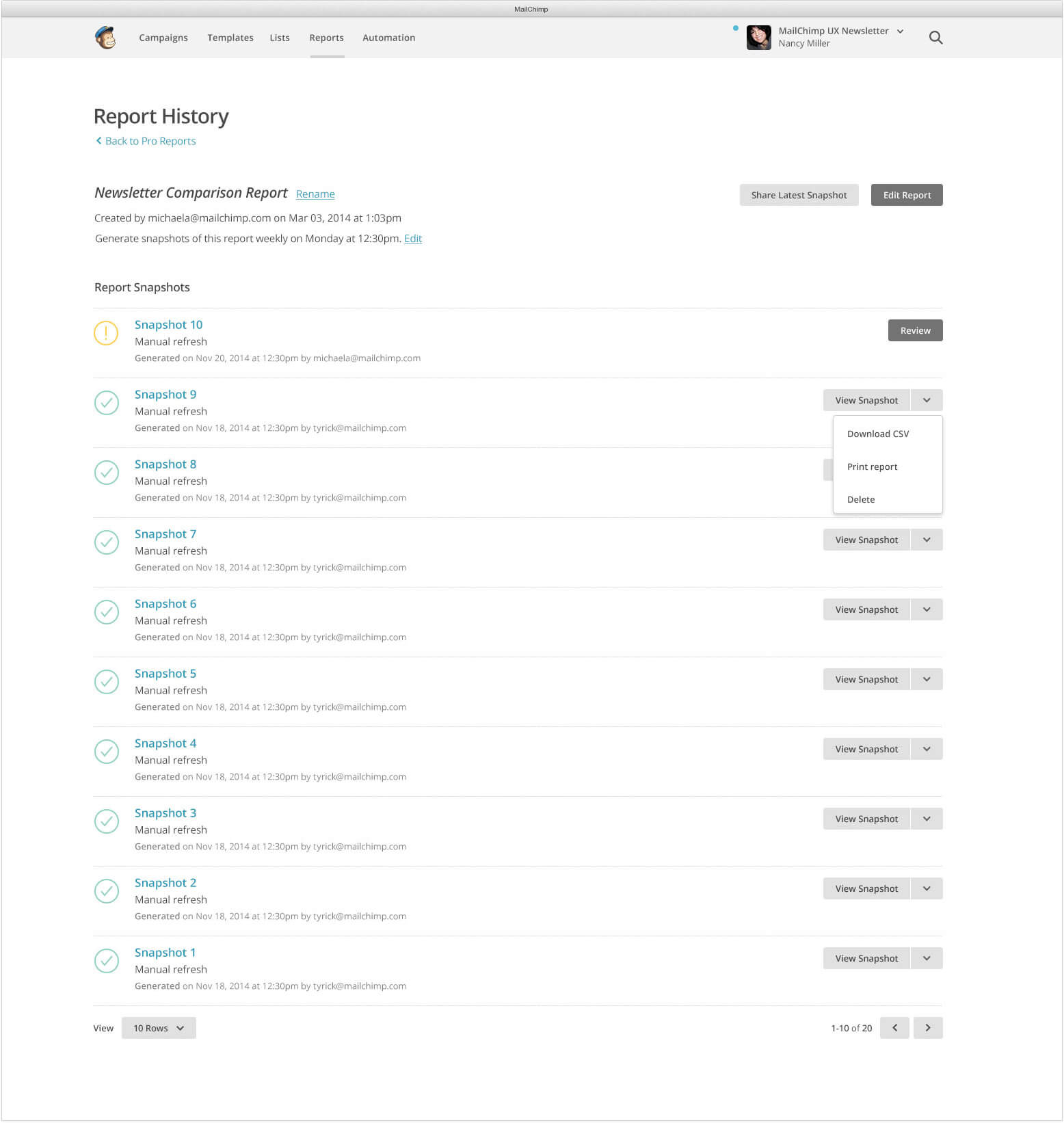The Solution
To simplify this process, we created a tool that let them compare campaigns sent to a list, then generate a report based on the selected campaigns. These campaigns could be manually filtered or dynamically filtered based on timeline, number of emails sent, title, and day sent. After the users selected the campaigns and generated a report, up to 4 subscriber segments could be added. This allowed users to discover trends or gain a better understanding of their subscribers by creating segments based on topics like gender, purchase preferences, or location. Within the report, the user could compare the open rate, click rate, unsubscribes, bounces, and abuse rates of the baseline against the segments. This report could then be saved, scheduled to generate over time, or shared.